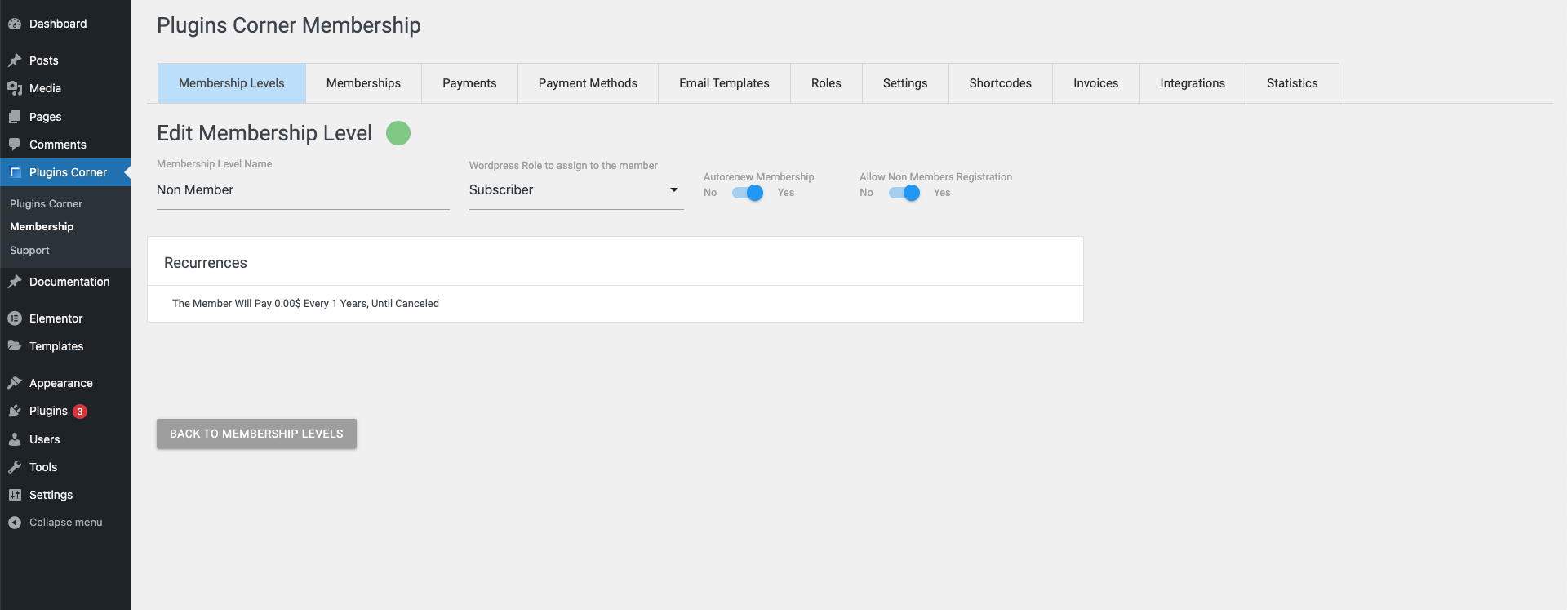Creating a Membership Level
Tutorial
Navigating To Membership By PluginsCorner Options
We’ve created a dedicated Section in the Admin Area of WordPress right under the comments Section for setting up everything for the plugin. To Start Setting up your Membership Levels click on Plugins Corner -> Membership or if you’re registered click on Plugins Corner then on Add Your Memberships button in the Membership Card
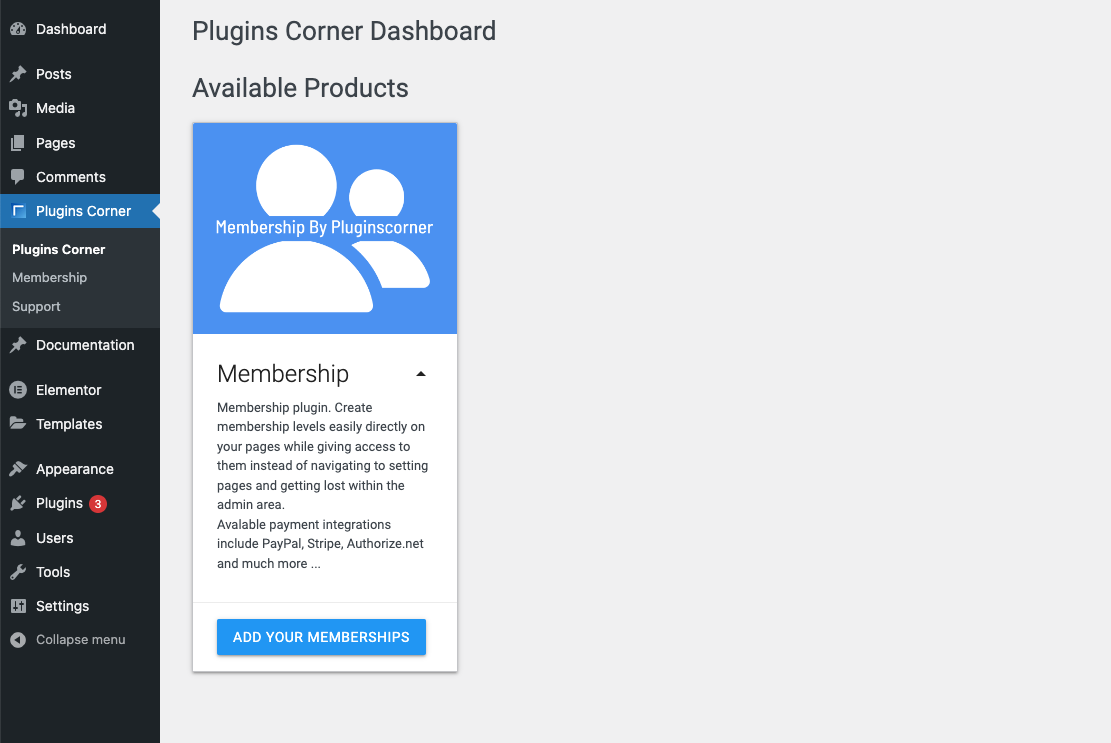
Adding Membership Levels
Once on the Membership Section you will be presented with the Membership Levels Tab in the plugin settings. On the Top Right corner you will find the Add New Membership Level green button which will allow you to add your new Membership.
The Cards View offers a lot of useful Information. It shows you your Membership Level ID (in green), Membership Level Name and if you use the Paid version of the plugin the assigned color on top.
In the Card Body you can also see all the Recurrences created for the Membership Level which state the Amount, Currency, Recurrence and number of Cycles. Next to each Recurrence you can also find the ID of each one. In case you’re using the Free version of the Plugin these ID’s will help you set up your Registration Forms Shortcode in case you want to only sell one level or one recurrence per form. (Multiple Registration Forms can be used on multiple pages). In case you use Elementor or Gutenberg to add your registration forms (*Only available in the Paid version of the plugin), then these ID’s are not that useful because you will have options to select a given Membership Level or Recurrence within the Editor Options. For more information you can check out the How do i add Custom Registration Inputs with Gutenberg ? or How do i add Custom Registration Inputs with Elementor ? Tutorials.
In the Card Footer you will also find some useful information and options. You can see if the Membership Level is set to Autorenew or not and the Role which will be assigned to the customer once that particular Membership Level is purchased. You can also find the Edit and Delete Icons in the Card Footer.
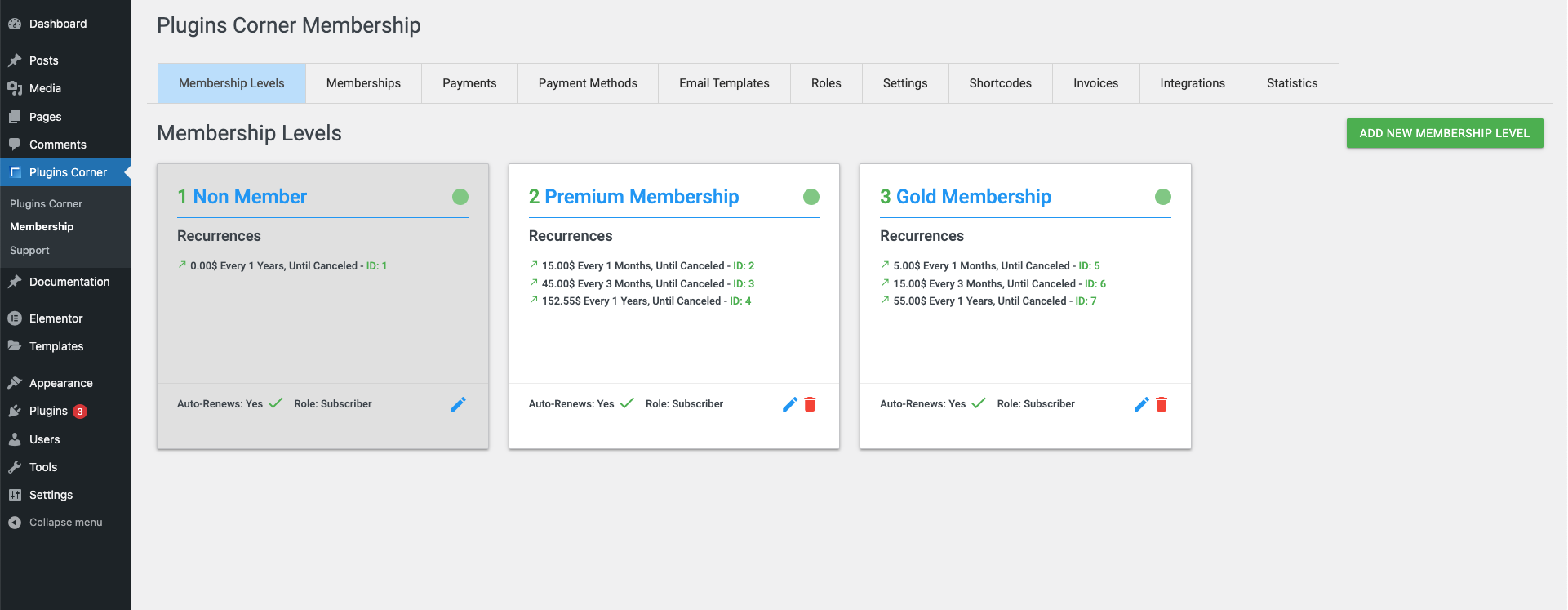
Note: There’s a “Non Member” Membership card that cannot be deleted and no Recurrences can be added to this Membership. The Non Member membership is a special Membership Level Created by the Plugin to assign to newly created Members which are not yet confirmed as Paid Members. As the plugin depends on the Payment Gateways IPN‘s (Instant Payment Notifications) there is a delay between when a customer pays for a membership and when the Membership itself is confirmed. So the customer will first be added to the Non Member Membership Level then moved into the correct Membership Tier once the payment is confirmed.
Note: Another VERY IMPORTANT aspect to be taken into consideration is the fact that once a Membership Level has active Members assigned (*a customer purchased any Recurrence within the Membership Level) you CANNOT delete that Membership Level anymore. This is done because as recurring payments are received Membership by PluginsCorner checks the customer’s access and Tier every time so it can Guarantee the correct Membership Placement. Once a membership is sold the Delete trash icon will be greyed out and deactivated so the Membership Level cannot be accidentally deleted.
Once on the Add New Membership Level green button is clicked the Options for the membership are shown as follows:
- The Membership Level Name input will allow you to assign a name to your Membership Level. Give it a catchy or representative name as this name is used in the Registration Form for customers to purchase.
- The WordPress Role selectbox will show all the roles available (including roles created by other plugins). This is the role which will be assigned to the customer once the membership is purchased. Membership by PluginsCorner also has the option of defining your own Roles. To create your own roles check out the Creating Custom Roles tutorial.
- The Autorenew switch will allow you to autorenew members. We recommend leaving this option checked.
- The Active switch will allow you to activate or deactivate the Membership Level. In some cases you may want to disable a membership. For example you want to change prices or want to create a better offer for other members which will replace the current offer. When a membership is not active it will not be shown in the Registration Form nor can it be purchased in any way. If a Membership Level is deactivated it will not affect the current members. Payments will continue to be processed for existent members, but no new members can be added to this Membership Level while Inactive
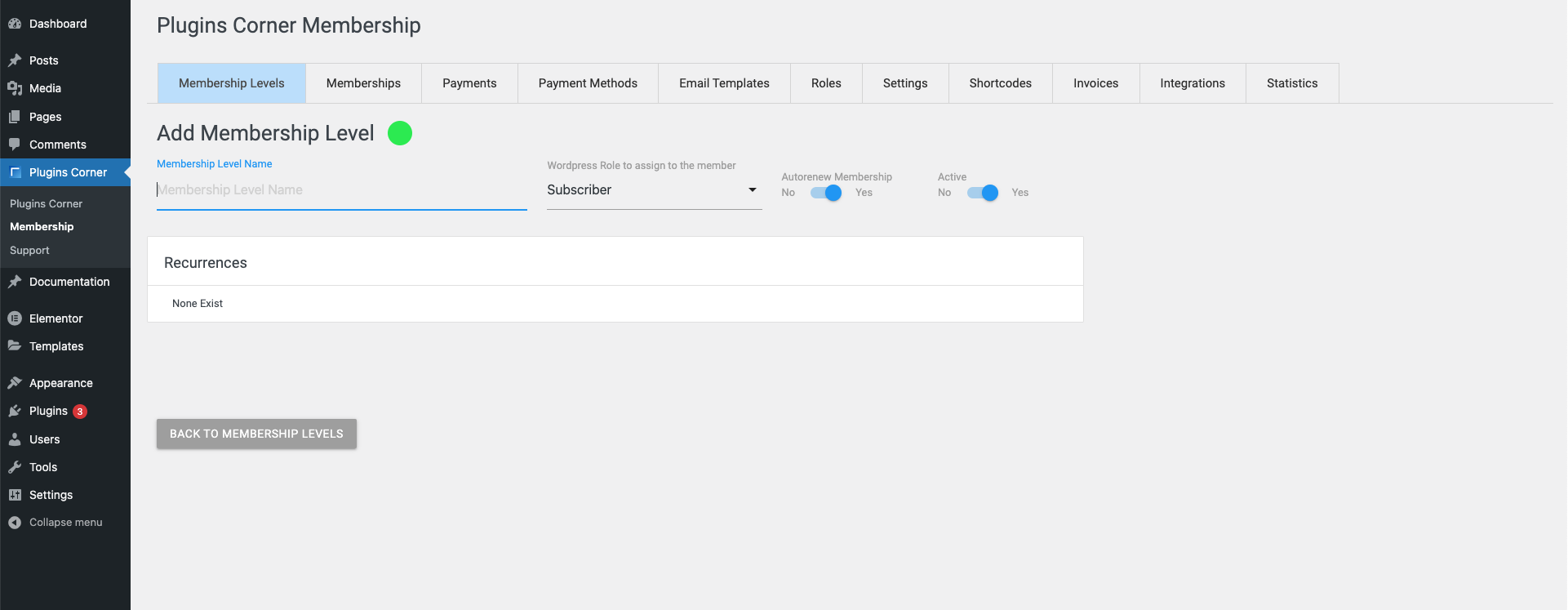
Note: There is no save button within this form, once any of the options are changed the Membership Level is saved
In the Paid version of the plugin you will also see a color assigned to your membership level. This color is just for you to organise your Membership Levels better and to better identify each membership within the Statistics (Statistics are also only available for the Paid version of the plugin)
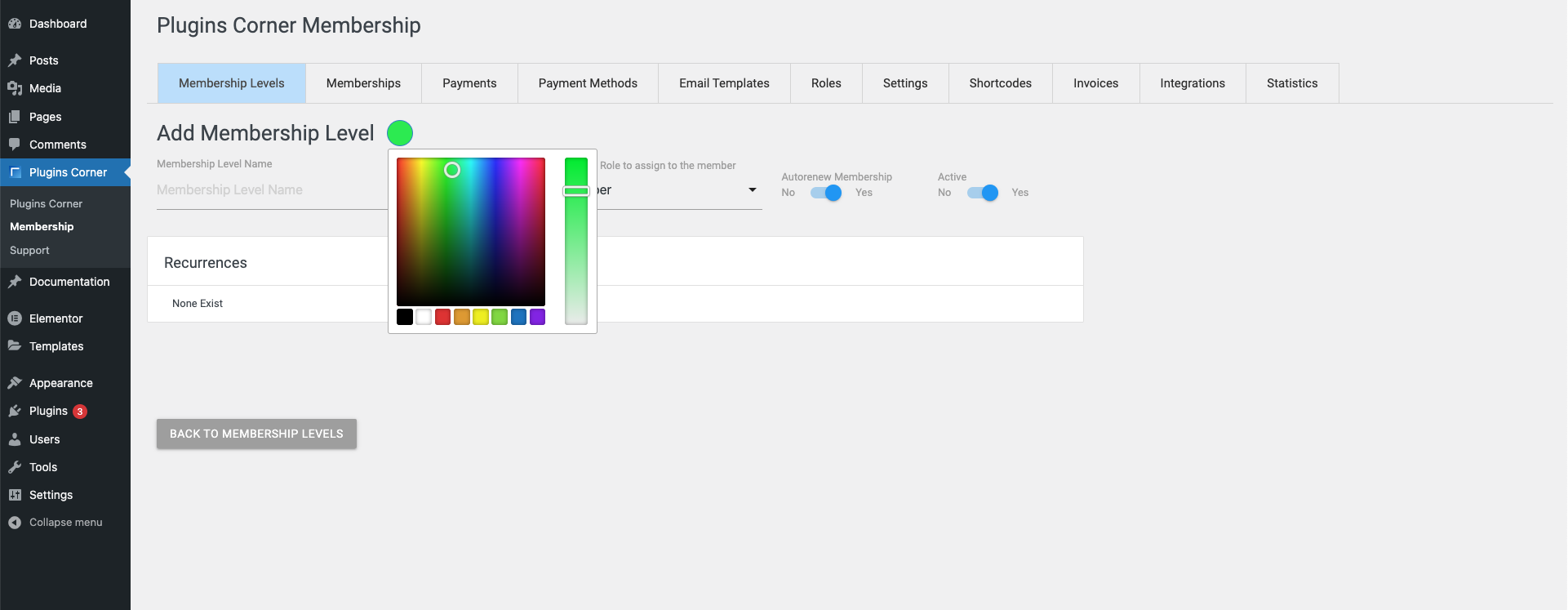
That’s it, once you set your Membership Level Name you have a membership active. Editing the membership Levels offer you the same options. You just need to click on the Edit icon for each Membership Level within the Card View to Edit any Membership Level
To continue setting up your Memberships, Recurrences also need to be created. Check out the What is a Recurrence ? tutorial to learn more about Recurrences
Non Member Membership Level Extra Option
The Non Member Membership Level cannot be deactivated and also has an extra switch option instead of the activation switch. The Allow Non Members Registration switch does exactly what the name suggests. It makes this Membership Level available for registration. In case you want to offer a Free tier membership instead of creating one you can always re-name this membership level and toggle the switch to active to make it available in the Registration Form.