Setting up payments with Stripe
Tutorial
Navigating To Payment Methods Tab
In the Plugins Corner Dashboard you can click on the navigation on the left on Membership or on the Membership card on the Add your Membership Button.
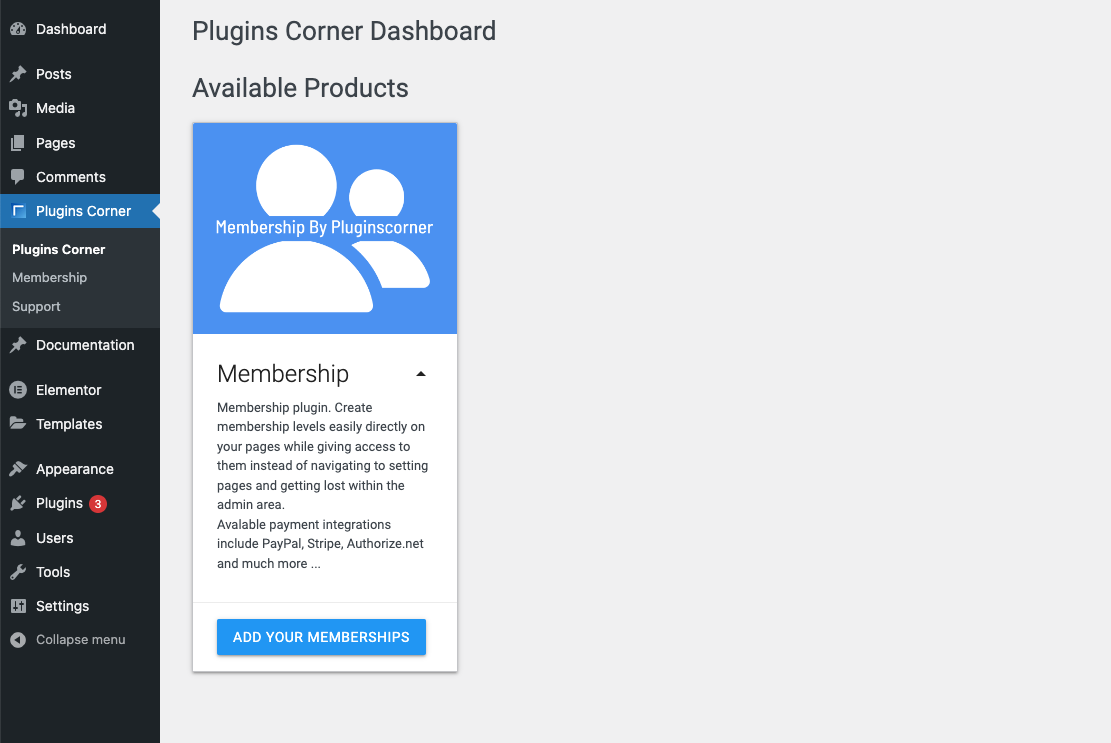
Once on the Membership Screen on top you will have multiple Tabs available in order to navigate to different Settings and ind information. Click on the Payment Methods Tab.
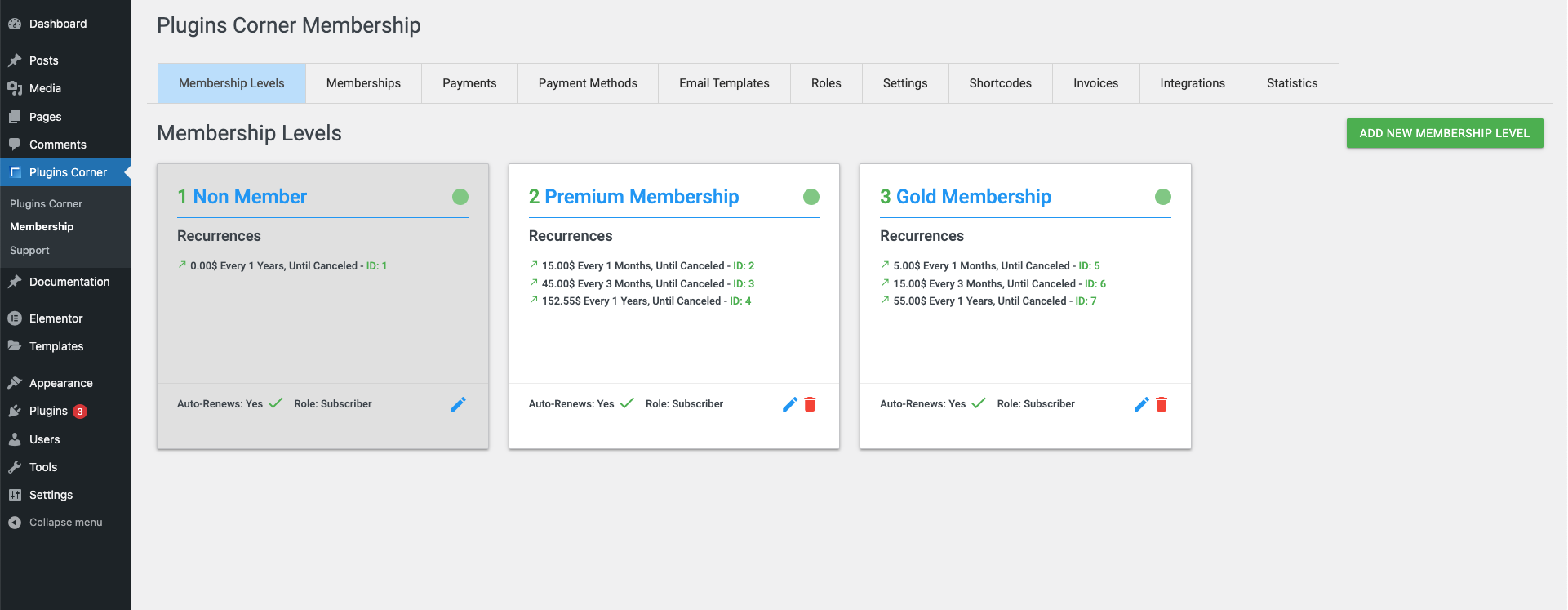
As soon as you arrive on this tab, all available Payment Methods are listed. The Connected Payment Methods will have a green CONNECTED text to let you know that purchases can be made with that Payment Method.
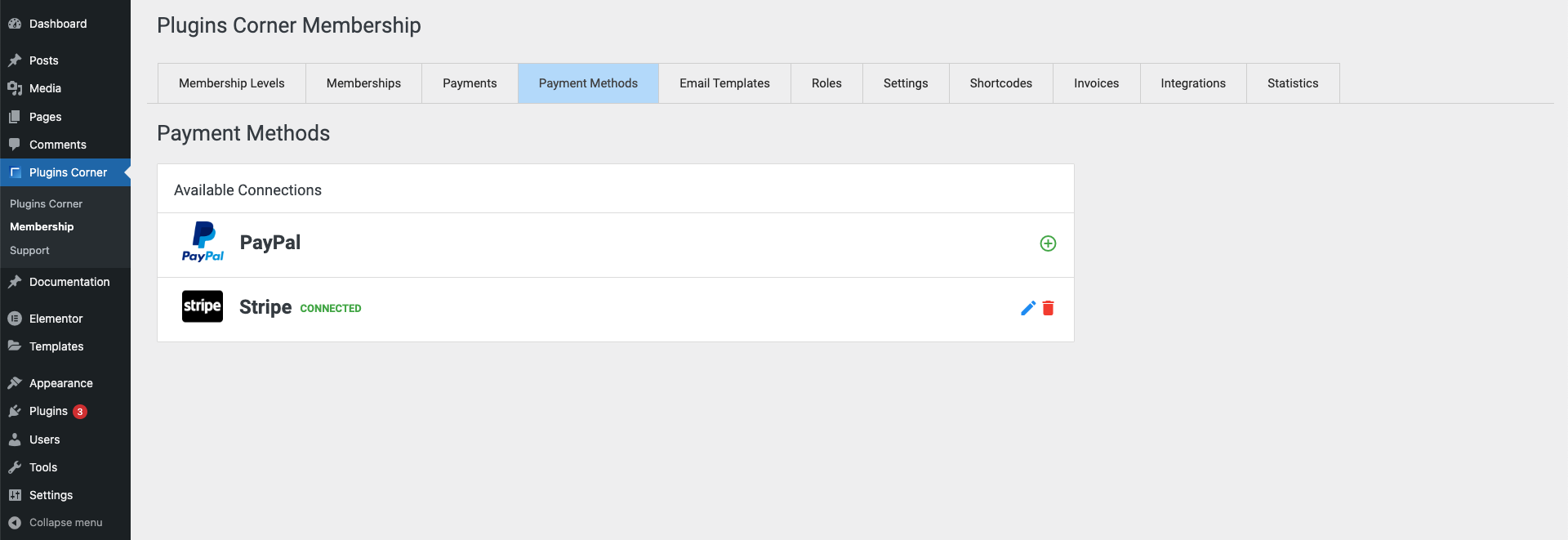
Setting up the Stripe Connection
In order to Add or Edit the PayPal Payment Method click on the plus or pencil icon at the far right of the payment method and a setup form will scroll into view.
The form has the following fields:
- The API Key input where you can paste your Stripe Key as explained below
- The API Secret Key input where you can paste your Stripe Secret Key as explained below
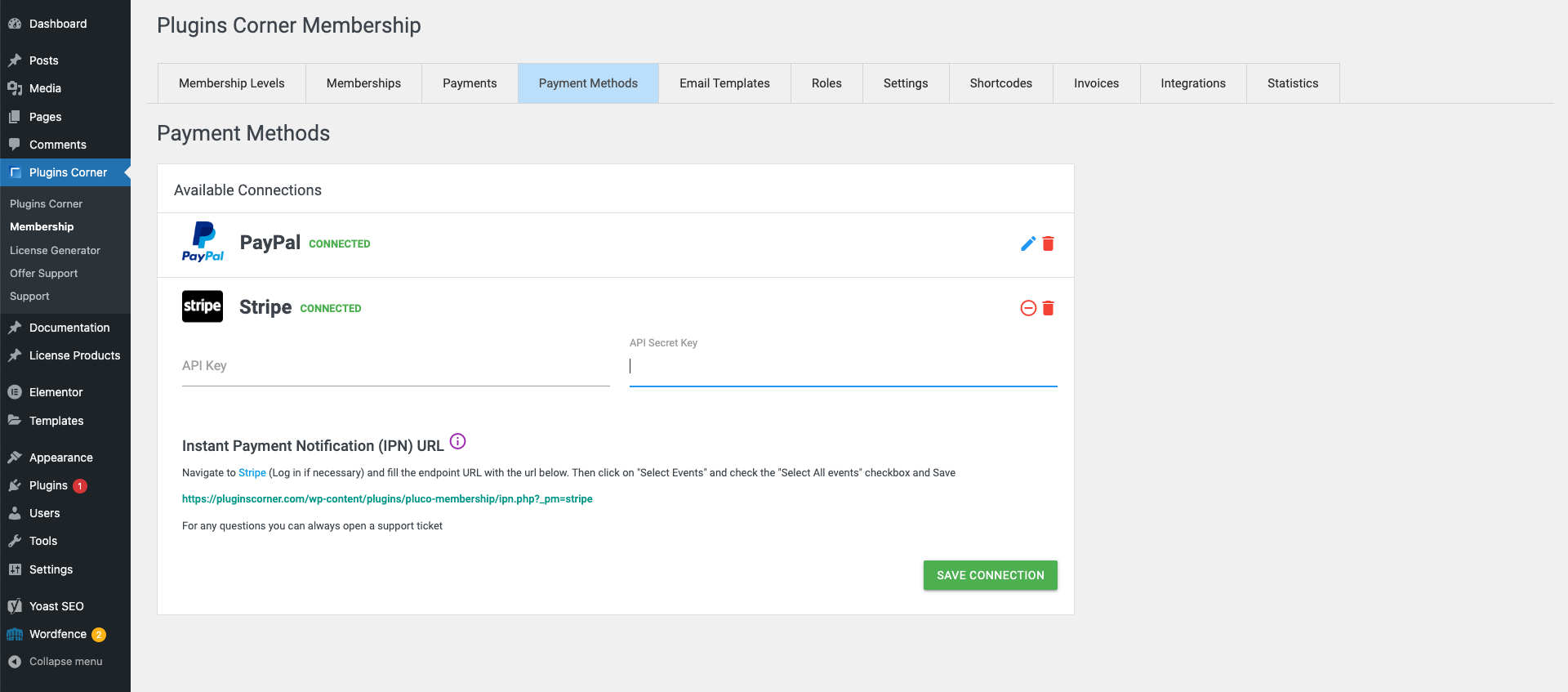
Note: Stripe does not have any Sandbox Mode option because it offers and identifies it’s sandbox mode by key. So if you want to connect to the sandbox mode you only need to copy the keys in developer mode.
To set up your connection there are 2 things you need to do and will be detailed below:
- Fetch and paste your API Keys
- Set your IPN (Instant Payment Notification) URL in your Stripe Account
Fetching your API Keys
To get your API keys navigate and log into your https://stripe.com account. Once Logged in:
- Click on the right top side on Developers button
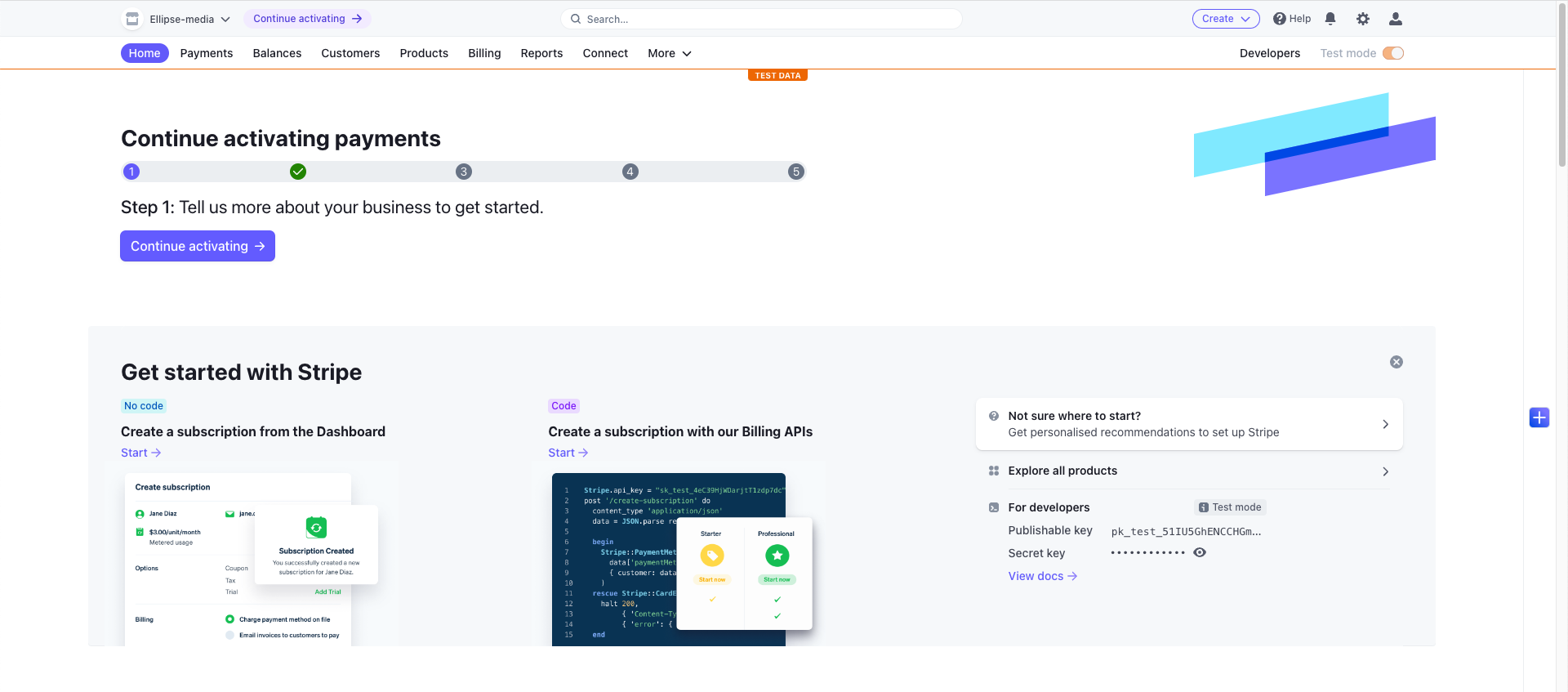
- On The Left Menu click on API Keys
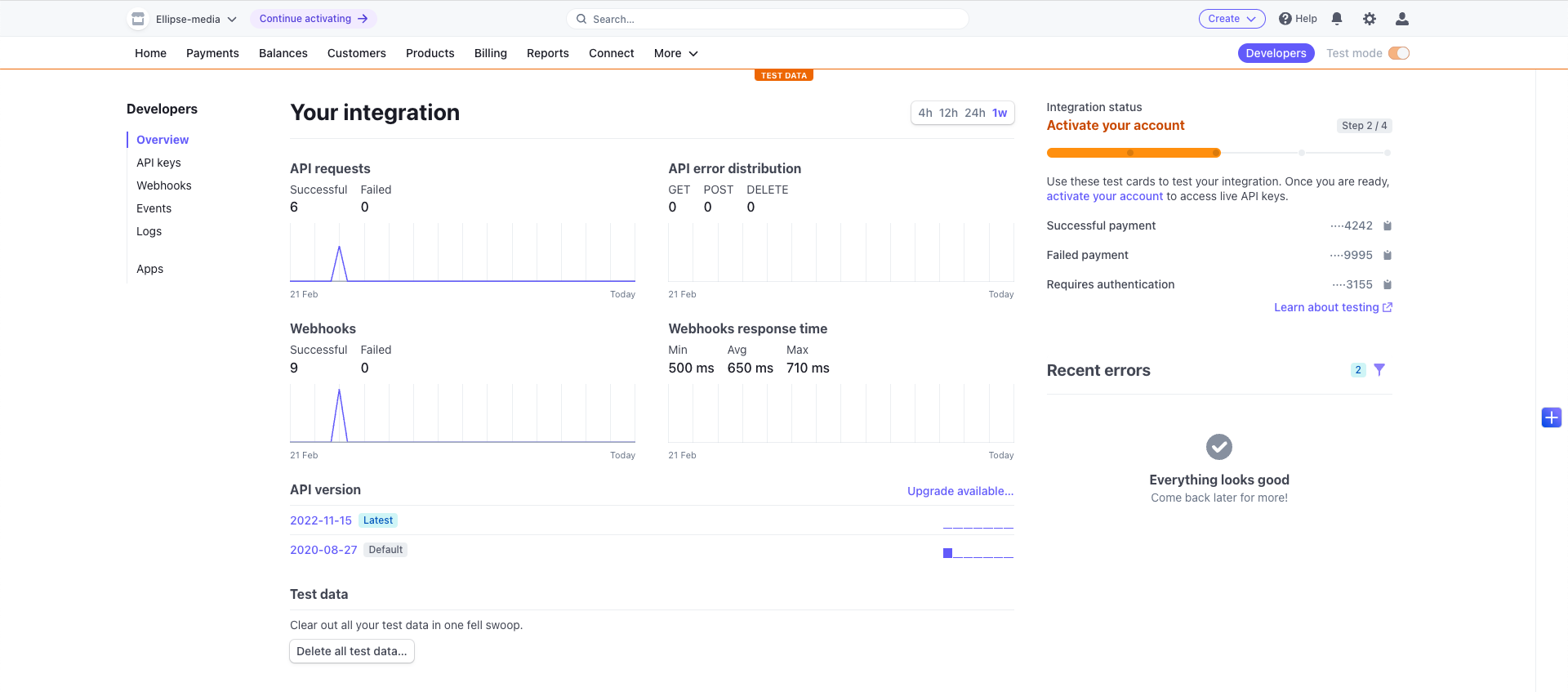
- Copy The API Keys Into your Form (To copy you just need to click on the key). The secret key is hidden, click on Reveal Key in order to copy it
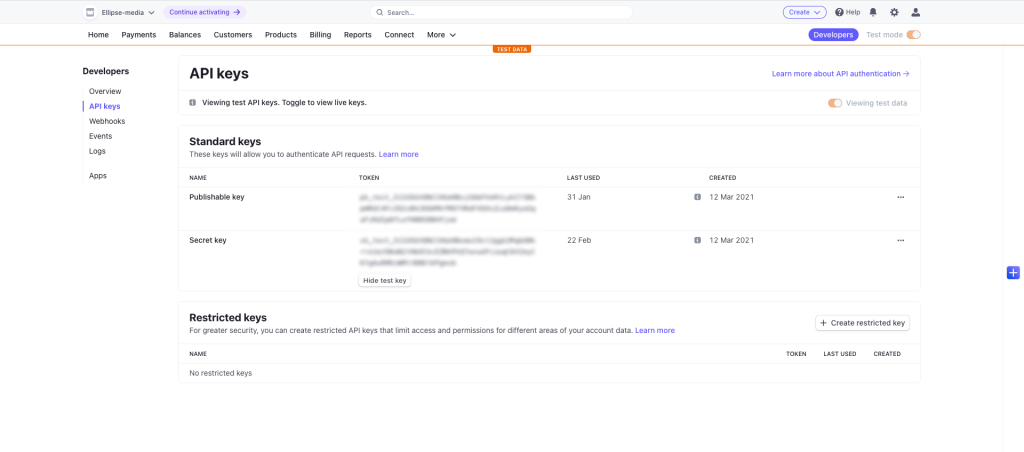
- Click on “Save Connection”
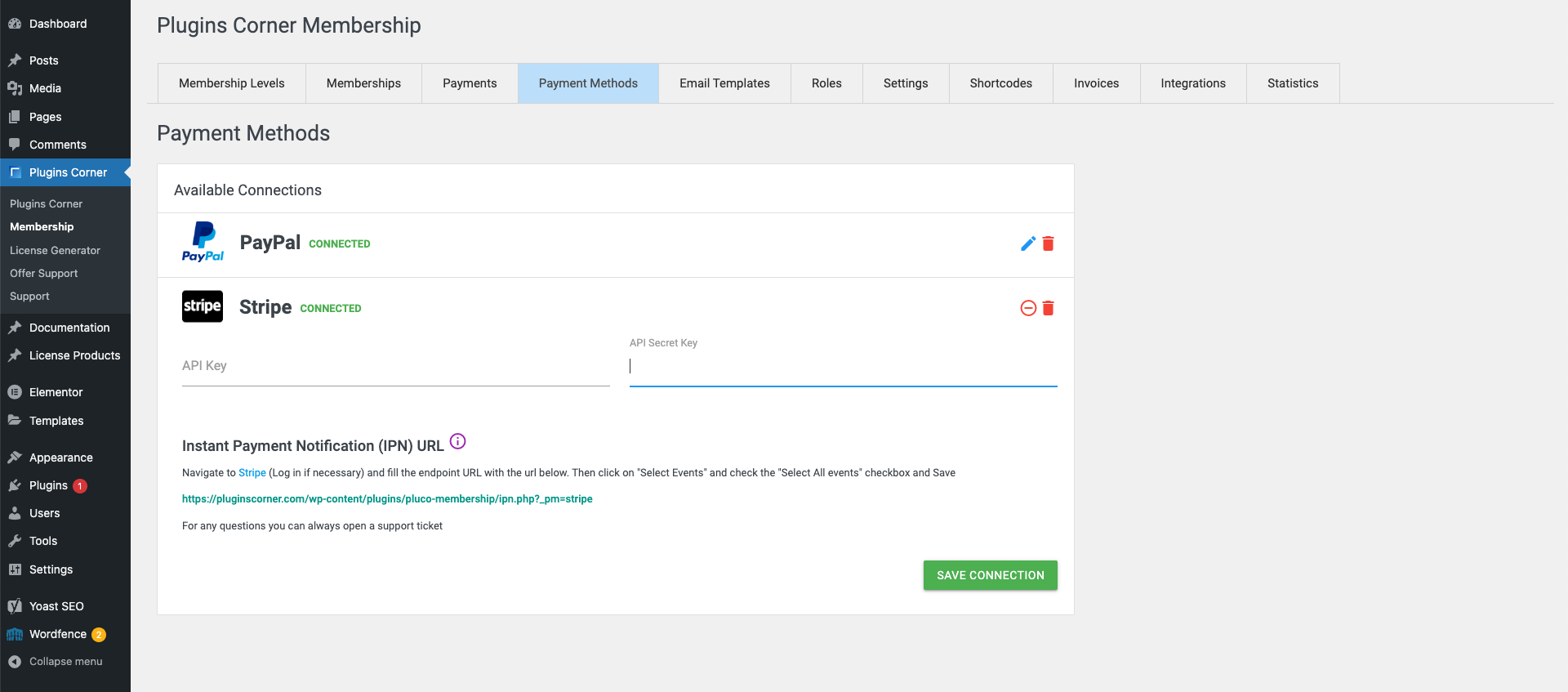
Note: Once Save Connection is clicked Membership by PluginsCorner will try and validate that connection. The connection will only be saved if the keys are correct and the connection with Stripe can be made. If for any reason you cannot connect to Stripe you can open a support ticket and we will help you out. If yo don’t know how to open a support ticket follow the How do i open a support ticket ? tutorial.
Setting up your IPN (Instant Payment Notification) URL
In order for Membership by Plugins Corner to process payments the IPN URL needs to be set up. This is the URL where Stripe notifies your application that a payment has changed ( a new payment was made, a new membership was created, a membership was canceled etc …)
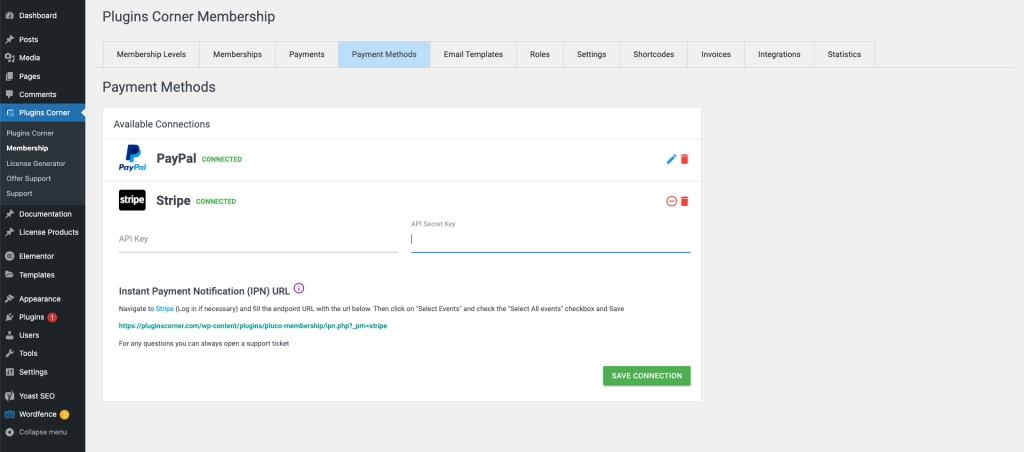
A small Tutorial exists within the form to help you out with this. To set up copy the green url within the form and navigate to https://dashboard.stripe.com/test/webhooks (you may need to log in) and click on Add Endpoint on the Top Right

Once on the IPN settings paste the Copied URL, in the Endpoint URL field. You can also add a description of your liking
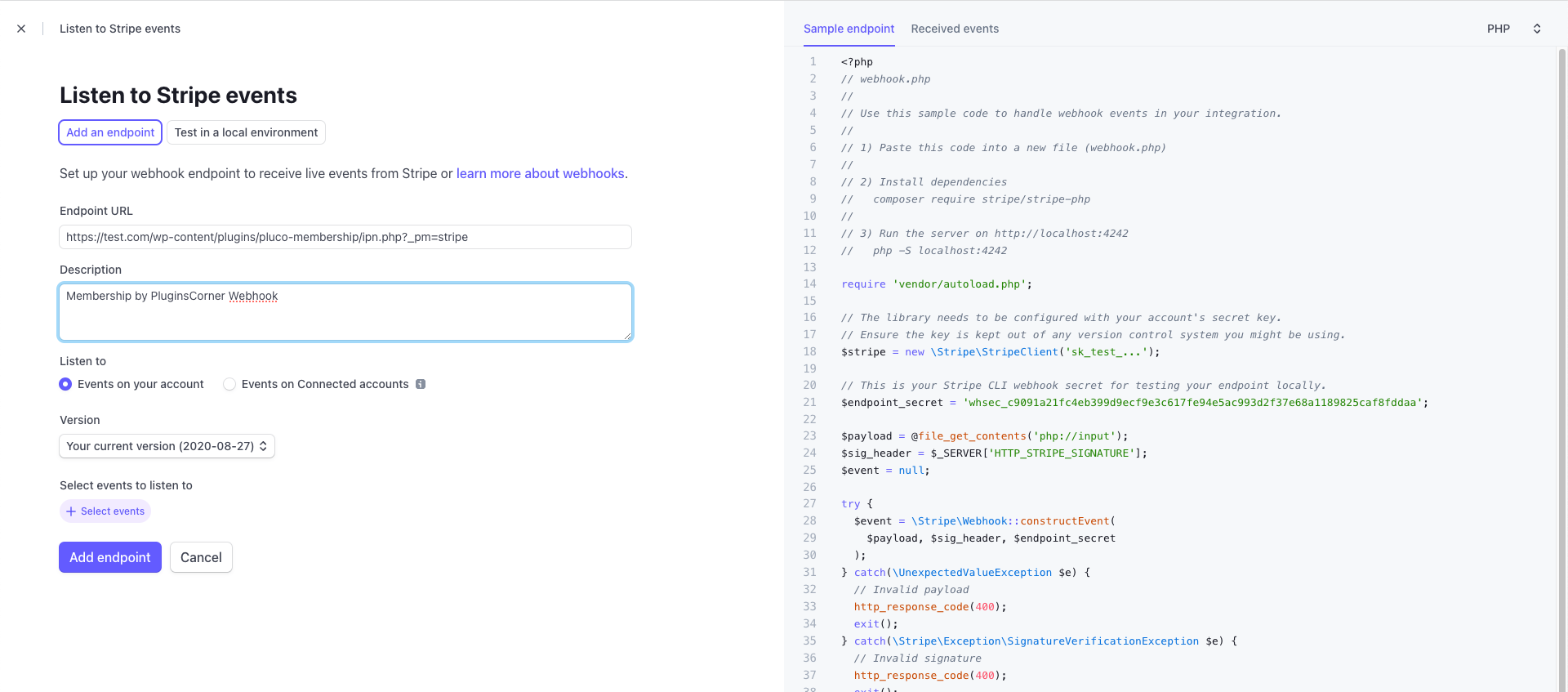
Click On + Select Events Link on the bottom to choose which events will be fetched by the endpoint and then check the Select All checkbox. Then click on Add Events on the bottom
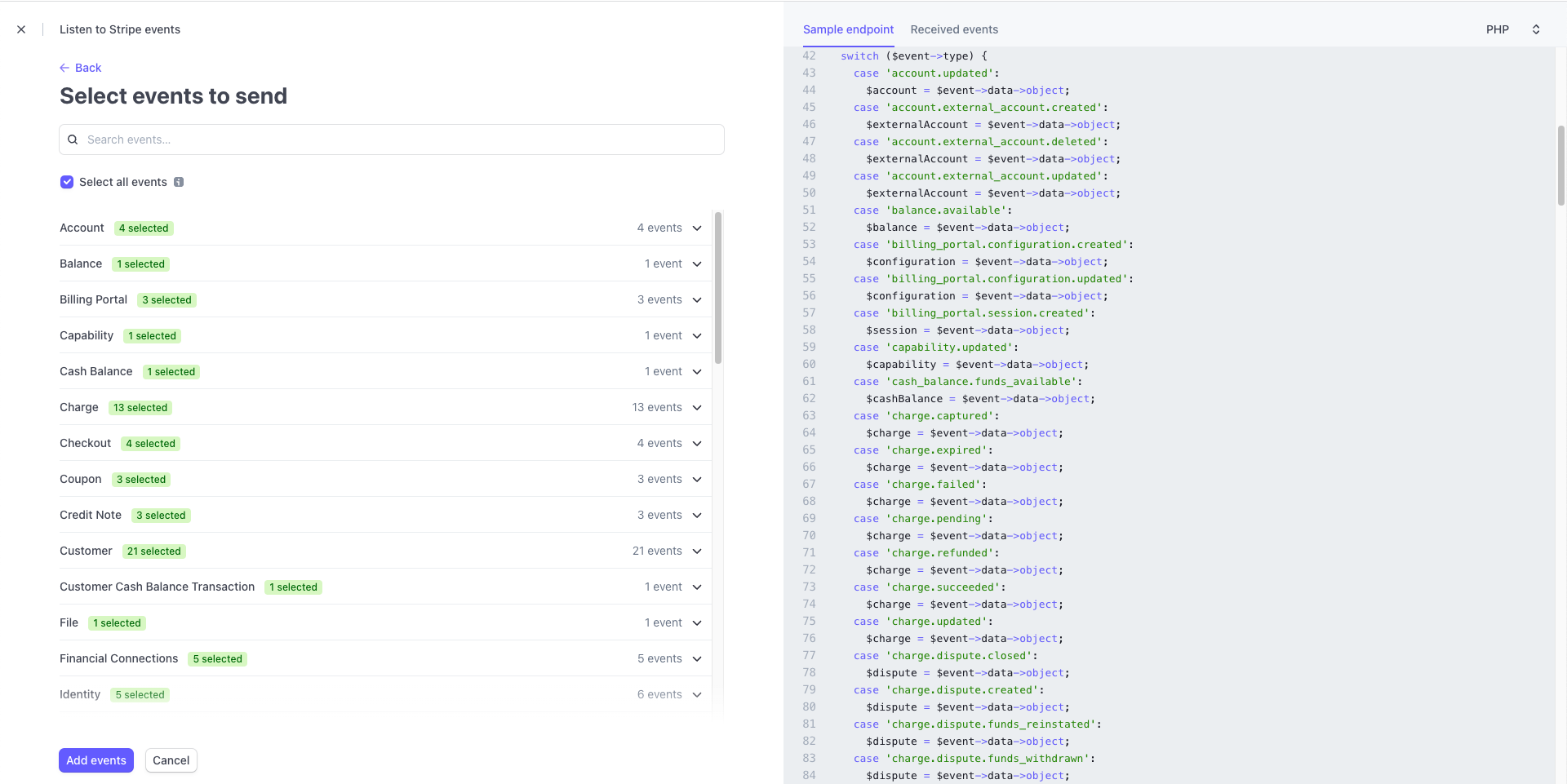
On the bottom Click on Add Endpoint.
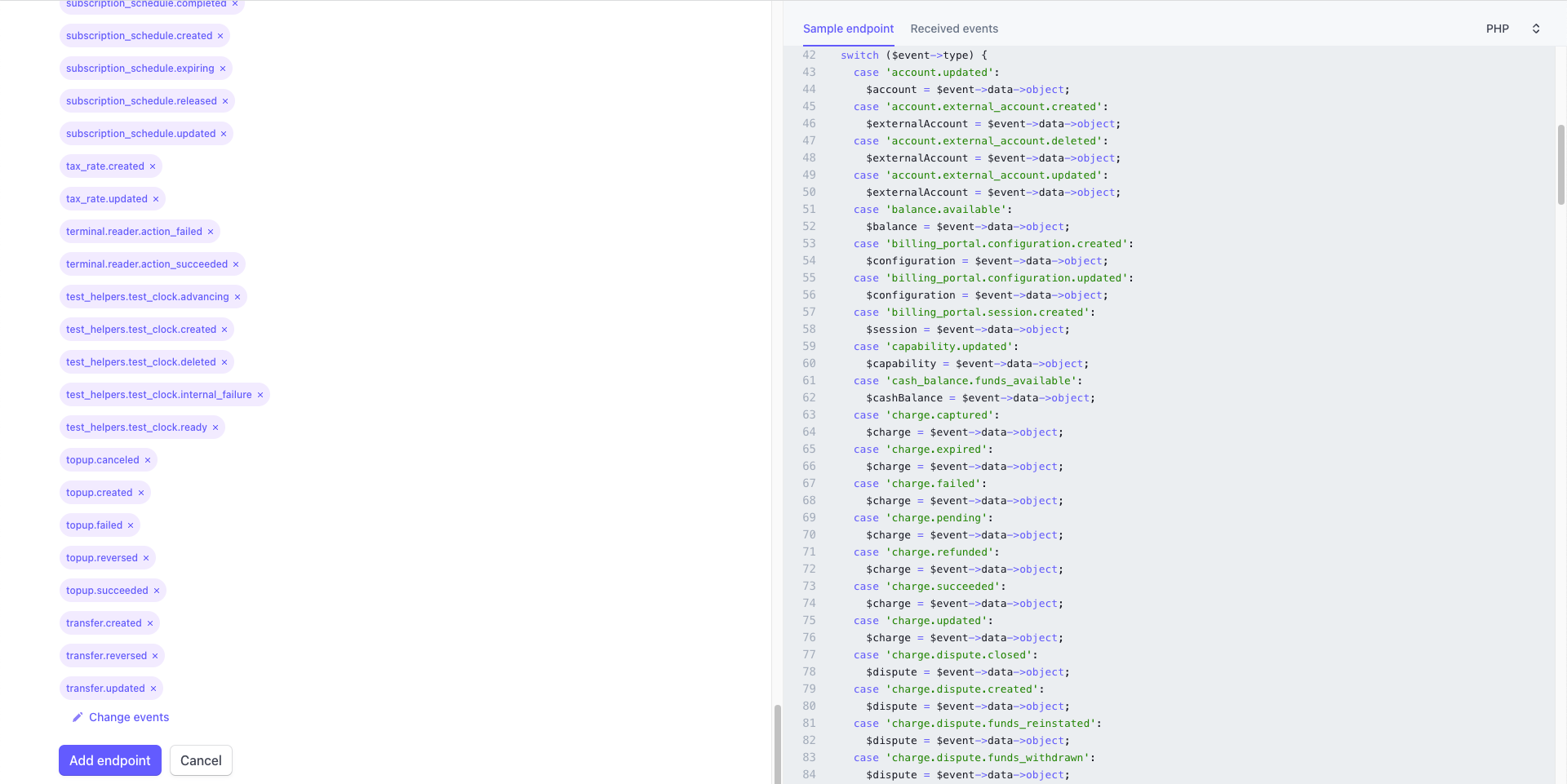
That’s it ! You can now receive payments through Stripe. The Registration Form will automatically show all connected Payment Gateways so people can choose which Payment Method they want to use to get your subscription. You can also follow the Setting up payments with Paypal Tutorial
