Setting up your Email Templates
Tutorial
Navigating To Email Templates Tab
In the Plugins Corner Dashboard you can click on the navigation on the left on Membership or on the Membership card on the Add your Membership Button.
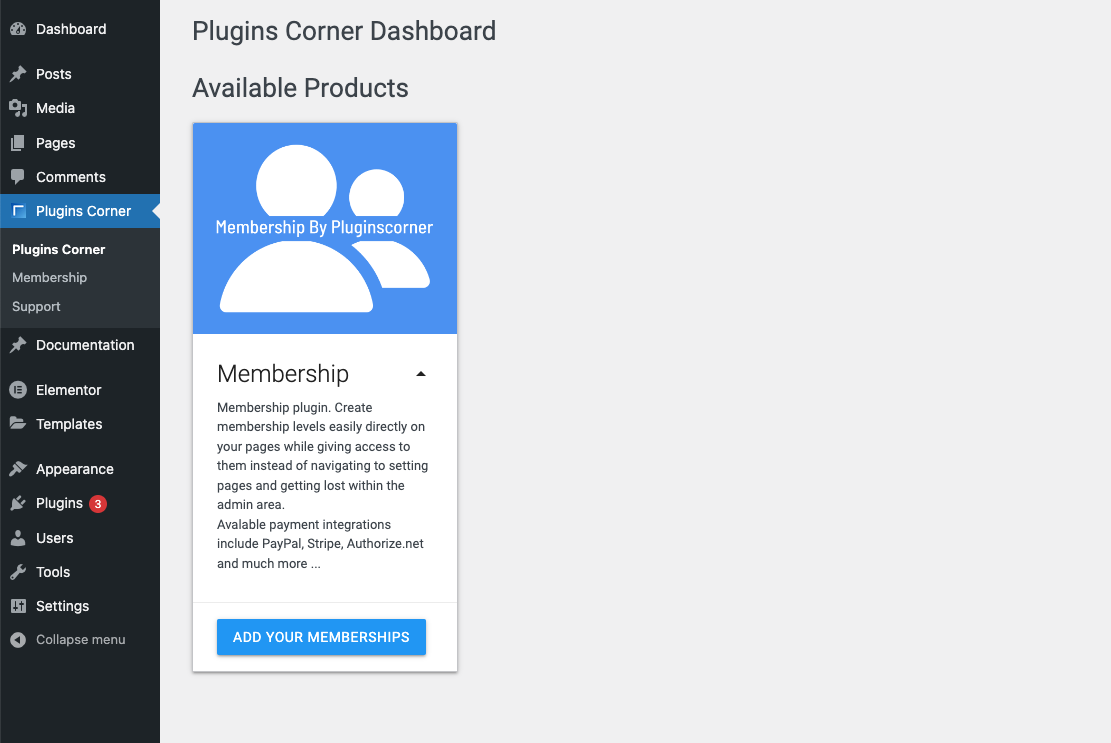
Once on the Membership Screen on top you will have multiple Tabs available in order to navigate to different Settings and information. Click on the Email Templates Tab.
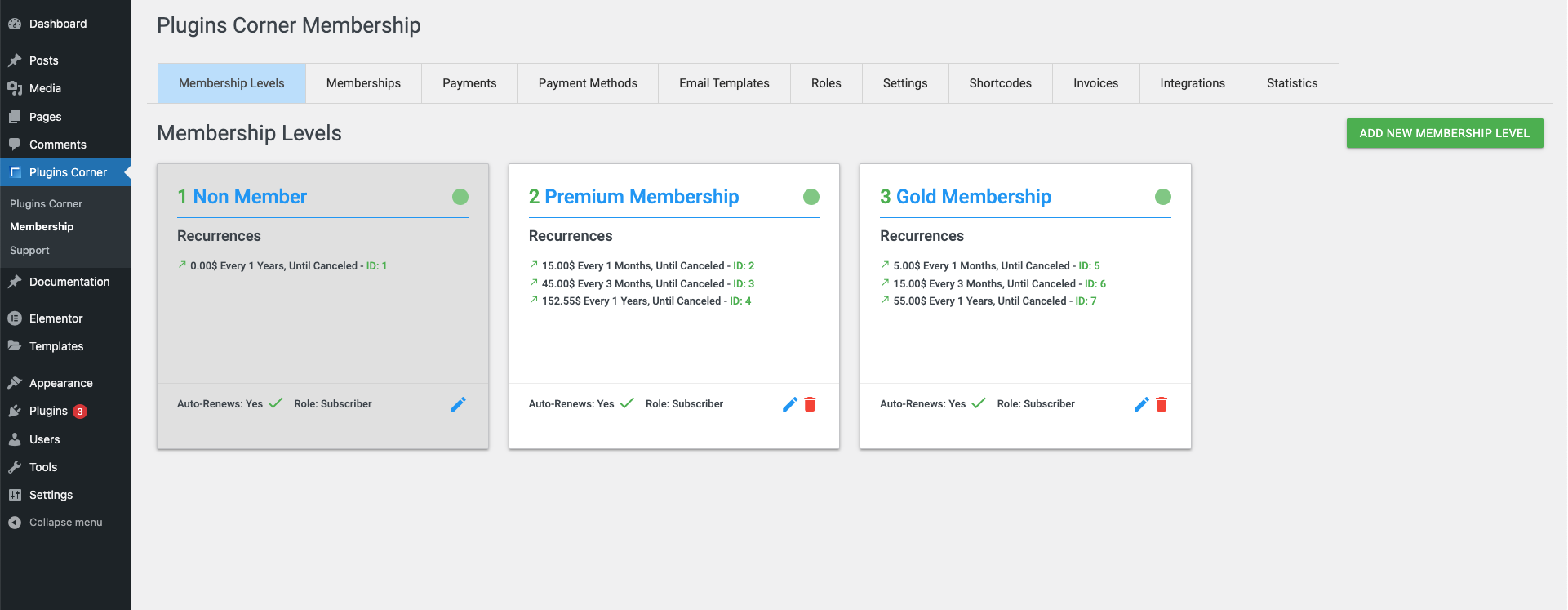
As soon as you arrive on this tab, all available Email Templates are listed. In order to edit any Template you just need to click on the one you like to change and an input field and an editor slide down so you can manage the message.
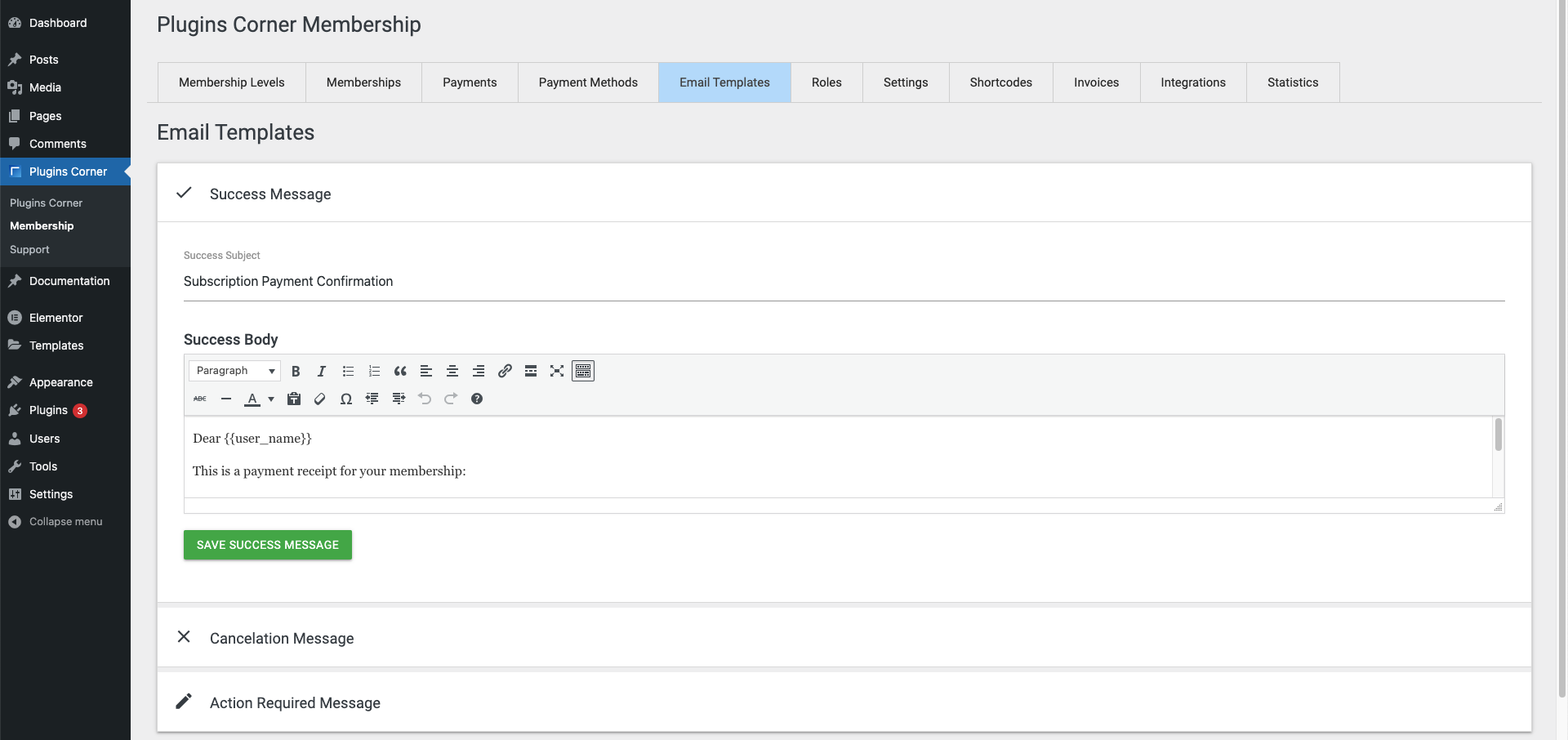
Note: The available email templates are for Success (When a membership was purchased succesfully), Cancel (When a user has canceled their membership) and Action Required (In case the member has paid with a credit card which always requires 3D Secure, this email will be sent in order to remind him/her that he/she need to update these details)
Note: There are a few merge tags (ex {{user_name}} or {{invoice_data}}) which the plugin will replace with user or invoice data when the email is sent. If the PRO version is installed and invoices are Enabled then the {{invoice_data}} merge tag will be replaced with the Invoice PDF generated by the plugin.
That’s it ! The messages are sent via wordpress email setting on the Free Version. On the pro version you have the possibility of also connecting with Transactional Email Services like Sendgrid. To learn more about Transactional Emails see Setting up your Email Service with Sendgrid
